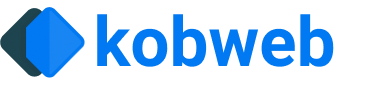Markdown
如果你在 jsMain/resources/markdown 文件夹下创建一个 Markdown 文件,在构建时会自动为你创建一个对应的页面,使用文件名作为其路径。
例如,如果我创建以下文件:
这将创建一个页面,你可以通过访问 mysite.com/docs/tutorial/kobweb 来访问它
Front Matter
Front Matter 是你可以在文档开头指定的元数据,如下所示:
然后你可以使用页面的 PageContext 来查询这些键值对:
如果你没有看到 ctx.markdown 自动补全,你需要确保在项目的构建脚本中依赖了 com.varabyte.kobwebx:kobwebx-markdown 工件。
Layout
Within your front matter, there's a special value which, if set, will be used to set your page's @Layout:
上面的代码将生成类似下面的代码:
你可能注意到上面的代码路径前面有一个 .(这里是 .components.layouts.DocsLayout)。 当你在 Kobweb Markdown 中这样做时,框架会检测到并将其转换为你网站的完整包名。
如果你有一个想在大多数/所有 Markdown 文件中使用的默认 root,你可以在构建脚本的 markdown 块中指定它:
If both the default layout is set AND a layout value is set in the frontmatter, the frontmatter value will take precedence. You can also set layout to nothing (e.g. layout:), which will tag the generated page with a @NoLayout annotation, in case you need to explicitly disable layouts for this specific page.
Route Override
Kobweb Markdown front matter supports a routeOverride key. If present, its value will be passed into the generated @Page annotation ( Route override).
This allows you to give your URL a name that normal Kotlin filename rules don't allow for, such as a hyphen:
# AStarDemo.md
上面的代码将生成类似下面的代码:
Kobweb 调用
Kotlin + Compose HTML 的强大之处在于交互式组件,而不是静态文本!因此,Kobweb Markdown 支持可用于在页面中插入实时 Kotlin 代码的特殊语法。
块语法
通常,你会定义独立的小部件,周围没有文本或其他组件。对于这种情况,使用三个大括号(把这个想象成 Markdown 的三个反引号语法,但是用于代码):
这将为你生成类似下面的代码:
内联语法
有时,你可能想在单个句子的流程中插入一个较小的小部件。对于这种情况,使用 ${...} 内联语法:
大括号内不允许有空格!如果你在那里有空格,Markdown 会跳过整个内容并将其保留为文本。
导入
你可能希望向从 Markdown 生成的代码添加导入。Kobweb Markdown 支持注册全局导入(将添加到每个生成的文件中的导入)和本地导入(仅适用于单个目标文件的导入)。
全局导入
要注册全局导入,请在构建脚本中配置 markdown 块:
上面的代码会确保每个生成的 Markdown 文件都有以下导入:
导入可以帮助你简化 Kobweb 调用。重新看一下刚才的例子:
本地导入
本地导入在 Markdown 的 front matter 中指定(甚至可以被 root 声明使用!):
提示框
Kobweb Markdown 支持提示框,这是一种在文档中突出显示信息的方式。例如,你可以用它们来突出显示注释、提示、警告或重要消息。
要使用提示框,将引用文本的第一行设置为 [!类型],其中类型是以下之一:
- CAUTION - 提醒用户需要特别注意的事项。
- IMPORTANT - 用户应该了解的重要上下文。
- NOTE - 用户应该注意的中性信息,即使是在快速浏览时。
- QUESTION - 留给读者思考的问题。
- QUOTE - 直接引用。
- TIP - 用户可能觉得有用的建议。
- WARNING - 用户应该知道以防止错误的信息。
Lorem ipsum dolor sit amet, consectetur adipiscing elit.
Lorem ipsum dolor sit amet, consectetur adipiscing elit.
Lorem ipsum dolor sit amet, consectetur adipiscing elit.
Lorem ipsum dolor sit amet, consectetur adipiscing elit.
Lorem ipsum dolor sit amet, consectetur adipiscing elit.
Lorem ipsum dolor sit amet, consectetur adipiscing elit.
Lorem ipsum dolor sit amet, consectetur adipiscing elit.
如果你想更改显示的默认标题的值,你可以在引号中指定它:
这里是有趣的事实!
另一个例子,使用引号时,你可以将标签设置为空字符串:
这样看起来很简洁:
互联网上引用的问题在于你永远不知道它们是否真实。
— 亚伯拉罕·林肯
如果你想指定一个应该全局应用的标签,你可以通过在项目的构建脚本中使用便利方法 SilkCalloutBlockquoteHandler 来覆盖块引用处理程序:
提示框是由 Silk 提供的。如果你的项目不使用 Silk 并且你像这样覆盖块引用处理程序,它将生成导致编译错误的代码。
提示框变体
Silk 提供了一些提示框变体。
例如,一个带边框的变体:
Lorem ipsum dolor sit amet, consectetur adipiscing elit.
和一个填充变体:
Lorem ipsum dolor sit amet, consectetur adipiscing elit。
你也可以将任何标准变体与附加的匹配链接变体组合(例如 LeftBorderedCalloutVariant.then(MatchingLinkCalloutVariant)), 这样提示框内的任何超链接都将匹配提示框本身的颜色:
一个带有示例链接的简单提示框。
一个带有示例链接的简单提示框。
一个带有示例链接的简单提示框。
如果你比较喜欢这些样式中的任何一种而不是默认样式,你可以在 SilkCalloutBlockquoteHandler 中设置 variant 参数。 例如,这里我们将其设置为带边框的变体:
你也可以在 Markdown 语法中使用大括号语法作为参数来指定变体:
当然,你也可以在自己的代码库中定义自己的变体并在这里使用。
自定义提示框
如果你想注册自定义提示框,这分两部分完成。
首先,在你的代码中某处声明你的自定义提示框设置:
然后在你的构建脚本中注册它,用你的自定义提示框扩展默认的处理程序列表(即 SilkCalloutTypes):
就这样!此时,你可以在 Markdown 中使用它:
遍历所有 Markdown 文件
在构建网站时处理所有 Markdown 文件可能非常有用。一个常见的例子是收集所有 Markdown 文章并从中生成一个列表页面。
你实际上可以使用纯 Gradle 代码来做这件事,但这种情况很常见,因此 Kobweb 通过 markdown 块的 process 回调提供了一个便利的 API。
你可以注册一个回调,它将在构建时触发,并获取项目中所有 Markdown 文件的列表。
在回调内部,你还可以调用 generateKotlin 和 generateMarkdown 方法,轻松创建将包含在最终网站中的文件。
这里是一个非常粗略的例子,为网站中的所有博客文章(在 resources/markdown/blog 文件夹下找到的)创建一个列表页面:
Refer to the build script of this site and search for "process.set" to see this feature in action in a production environment.
Markdown sources
A markdown source here means a folder or task that provides Markdown files.
Adding additional sources
As mentioned earlier, Kobweb will look for Markdown files in the src/jsMain/resources/markdown folder, but you can add additional locations.
Perhaps the most common pattern users will use is to define a custom task which generates markdown files when it is run, and then call kobweb.markdown.addSource passing that task in as a source:
If you add this code to your build script, then Kobweb will automatically run that task, ultimately generating a top-level /example route for your site from the source markdown file.
Configuring a target package
By default, Kobweb assumes most users want to use Markdown to generate pages for their site. However, there are occasions you may want to use Markdown to generate a section of text.
You can accomplish this by associating a markdown source with a target package.
For example, let's say I'm working on a card game and I want to create a bunch of card descriptions from markdown. Let's say we want them to live in the com.mysite.components.sections.cards package. Let's plan to create a new folder for cards, in src/jsMain/resources/card-sections.
You can declare that directory as a markdown source and provide the desired package target:
When the package value starts with a ., as above, Kobweb will automatically prefix it with your site's group for convenience. If you set the package to just ".", then it will use your site's group as the package.
That's it! Now, any markdown files found under the card-sections folder will be generated into src/jsMain/kotlin/com/mysite/components/sections/cards as regular, non-page composables.
If you don't pass in a custom package with your source, the default value ".pages" will be used.